Many users find it overwhelming to replace a laptop screen. Even those who are familiar with desktops and have some hands-on experience at dealing with such hardware are often wary and unsure. This is primarily because laptops are more compact and the hardware components are not exactly identical to the larger ones used in desktops. A laptop screen may need to be replaced for a myriad of reasons. You may have a cracked or shattered screen. The screen may have some or several blown pixels. There could be some other problem, such as no display or a completely damaged LCD panel. Most laptops these days have LED backlit LCD screens. It is usually the screen that needs replacement unless there is some damage to the backlights.
Laptop designs vary and so do their components but most of them have the same approach to assembling the screen and hence the disassembly would be similar. You may have to tweak some of the steps mentioned in the how to replace a laptop screen guide but the overall approach should be lucid. Before you try to replace a laptop screen on your own, check the warranty. There is absolutely no need to try anything yourself if you can use the warranty and get the screen inspected, repaired or replaced by a technician. Sans warranty, you may want to do it yourself.
Step 1 – Get a replacement
Get a replacement screen from the original equipment manufacturer or you can get a third party alternative. The former will cost more and the latter may be of inferior quality. It is a choice you have to make, whether to prioritize money or quality. You will need a screwdriver, one with various small bits. You should also have a plastic spudger or a thin metal blade so you can work with the panel and trim.
Step 2 – Check the layout of the laptop screen
Check the layout of the screen. Most laptops will have a bezel that would be firmly placed in place by screws. The screws may be concealed under rubber cushions. Remove the cushions and unscrew the bezel. Use the thin metal blade or plastic spudger to remove the bezel. Do not damage it as you will have to put it back on. Remove the cushions with gentle thrusts so you don’t damage them or the bezel. Once you have removed the cushions, figure out the screwdriver bit that will be suited for the screws. Unscrew and start removing the bezel from the bottom. You may start at the top but the panel is strongest and more durable closer to the hinges. Some bezels can snap or slide out if they are not screwed and pasted or glued instead.
Step 3 – Mounting brackets
Most LCD screens or panels will have mounting brackets. You will be able to see the screws that hold the screen to the lid, now that you have the bezel removed. Unscrew the screen or panel and remove it. Place it face down on its case. The screen will have the model number on the label. Buy an identical screen from the manufacturer or a third party.
Step 4 – Match it
Match if the new screen is an exact replacement. Return it if anything doesn’t match, say screws or brackets. Place the new screen and secure it to the lid. Check if it is working before you reattach the bezel. If it is working, reinstall the bezel, screw it back in and subsequently cap the screws with the rubber cushions. Your laptop screen has been successfully replaced.
If there is no physical damage on your laptop screen and there seems to some problem beyond your understanding, then don’t just replace the screen. There may be some other issue.
Still not comfortable making the switch yourself? For Toledo Ohio computer repair services, contact UNIFY marketing & technology solutions and we’ll be happy to assist you with replacing your laptop screen or any other PC issue you have!

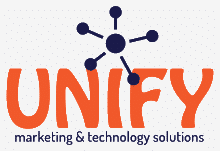

Recent Comments