Windows 10 is definitely a significant upgrade from its predecessors. It has brought forward some of the most useful features of Windows 8 and earlier versions, gotten rid of most bugs and glitches that Microsoft has been relentlessly blamed for, and there are some cool new additions. Some areas, however, could have been done much better. Windows 10 is a fine union of the classic operating system with the state of the art features of a modern OS. You would realize that as soon as you made the switch. Unfortunately, you may have some issues while upgrading. There are plenty of default settings that also need attention. Here are the ten most common Windows 10 problems and the respective solutions.
-
Trouble Upgrading
For starters, the most common problem is upgrading from Windows 7 or 9 to Windows 10. You may be already familiar with Get Windows 10 app. Some people don’t find the app to begin with and many who execute it find their computers to be incompatible. These problems may occur if the download or installation failed.
Go to the Control Panel and run Windows Update. A fully updated PC should have no issues. If the update fails then you should run the Troubleshooter for Windows Update. If the problem is solely with GWX, then you can use Media Creation Tool of Microsoft. Make sure you have DEP is turned on, which means you have disabled execution prevention in BIOS. Reboot and try to upgrade. You may also have missed out on automatic updates and your system may not be the latest version of Windows 10. Look for updates manually.
- Less Storage
You may have less storage space in your system drive after the upgrade and all updates. This is primarily because Windows 10 is a larger operating system compared to its predecessors. However, the difference in storage space may be substantial. This is owing to the existence of the previous version of Windows that you were using. Microsoft does not delete the old version by default.
Delete the ‘windows.old’ files. You should find these in the C Drive. Make sure you can see hidden files as the old system files are still treated as important.
- Failing Windows Update
Many users have trouble updating their Windows 10 to its latest version. Updates should be initiated and completed automatically but even manual updates may have issues.
Run the Troubleshooter, reboot and then try again. If the problem persists, set a restore point using System Restore, run Win+x and go to Command Prompt, type in net stop wuauserv and press enter, type in net stop bits and press enter. You will be provided with a list of confirmations. Delete stopped files or sub folders and those that are not running. Reboot and check for Windows updates.
- Forced Reboot
Forced updates will lead to disruption and not many users want the operating system to continuously look for updates and get updated while one is busy working. Turn off automatic updates. Get notified when there are available updates and decide if you wish to initiate the downloads right away.
- Notifications and Defaults
There are various notifications that are not necessary at all. You don’t want notifications and pop ups interfering with your workflow, programming, gaming or entertainment. Go to the Action Center and turn off all notifications that you don’t want, be it email or social media. There are some default settings pertaining to data and privacy. Check these defaults and change them as you deem fit. You don’t want uninitiated diagnostics, feedback and data sharing without your intervention.
Part two of this article will be posted on Thursday, March 14th. Don’t miss it!
Having problem with your Windows install? Contact UNIFY marketing and technology solutions today! We’ll be happy to help! 419.740.1010 | info@UNIFYmts.com

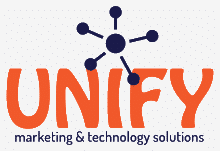
Recent Comments